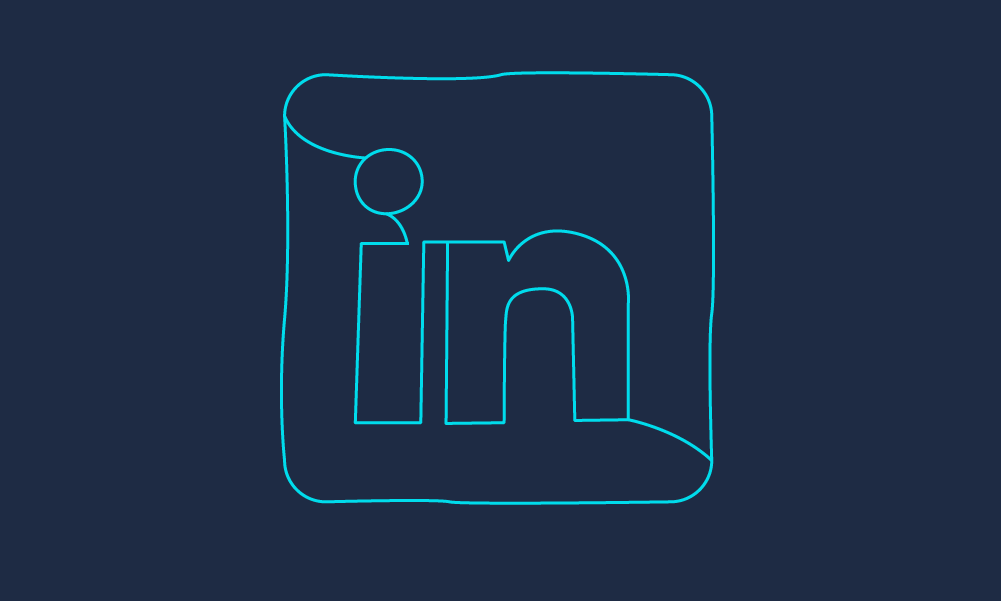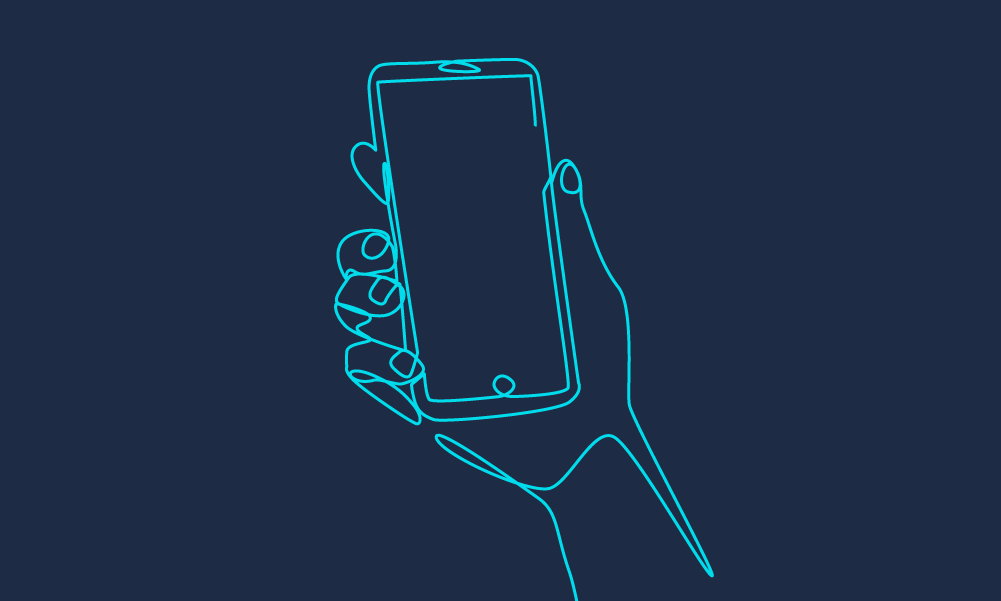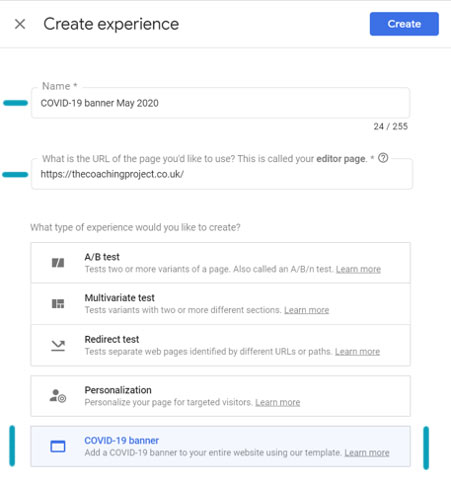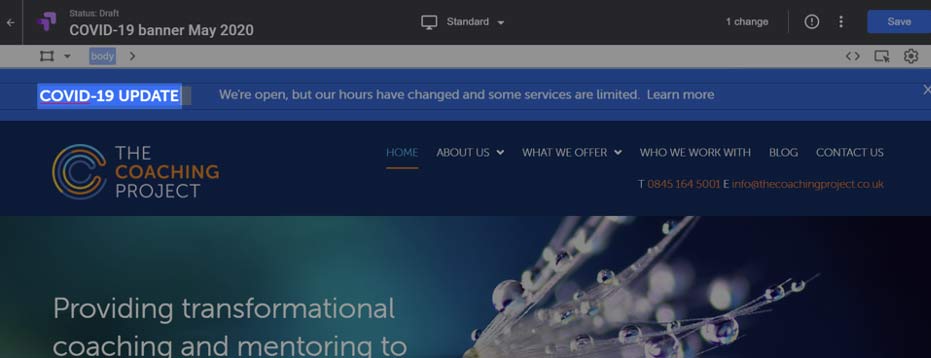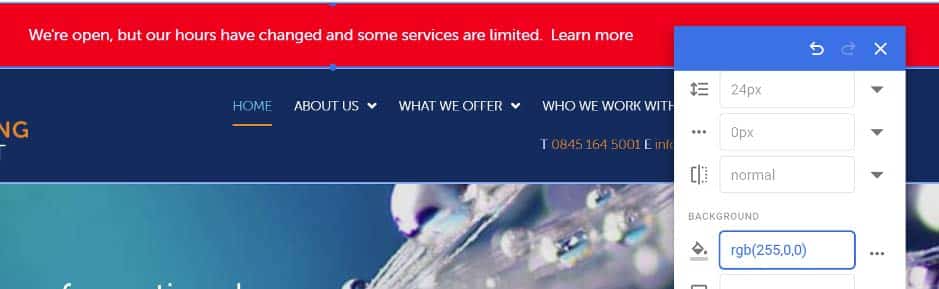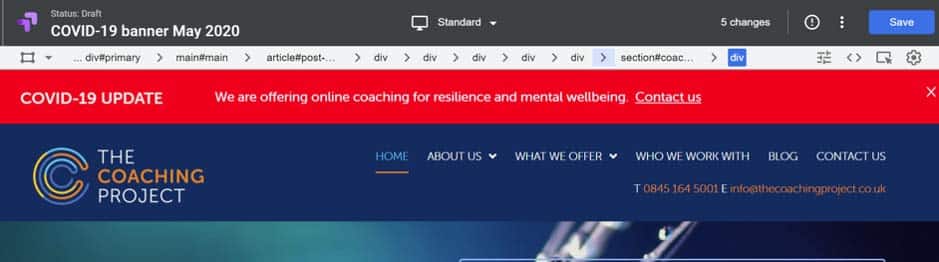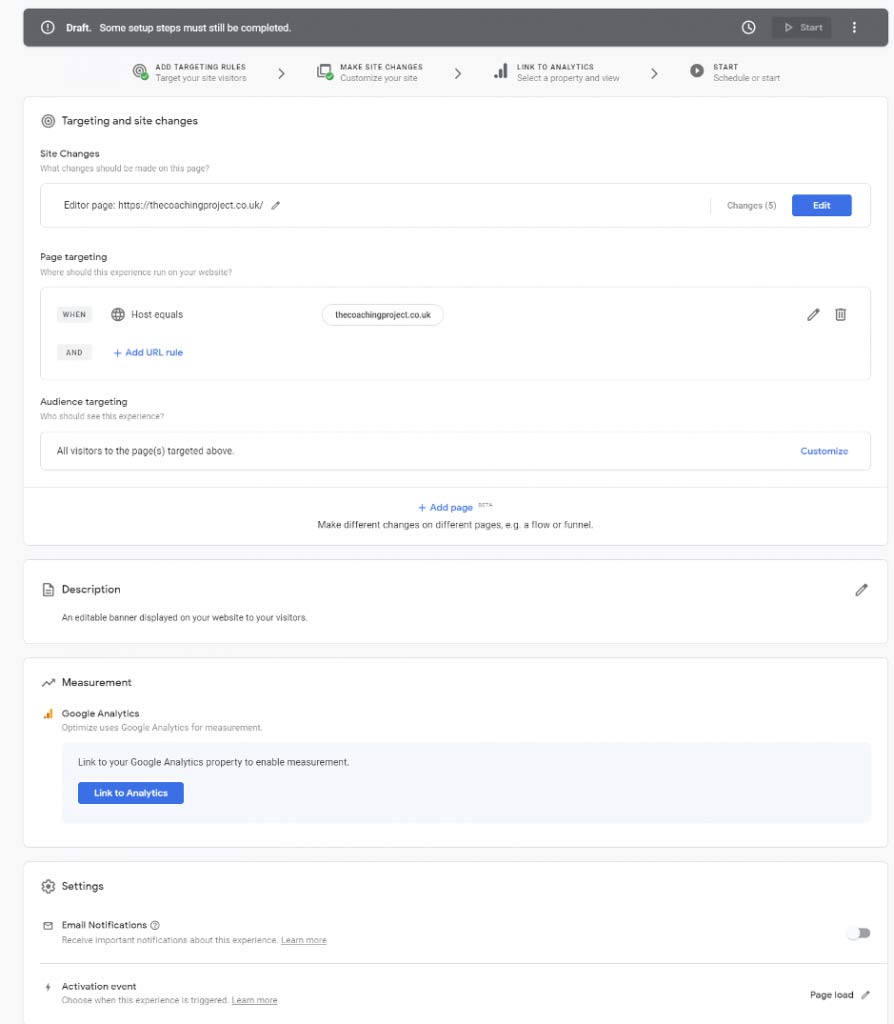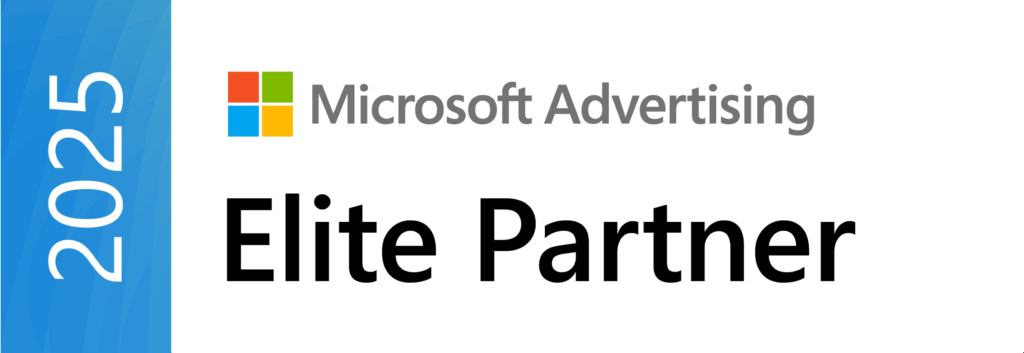Subheading
As the team of B2B experts at Sharp Ahead continues to grow, we are delighted to welcome WordPress developer and digital designer, Gary Lees.
On this page:

With over 18 years’ industry experience, Gary has designed, developed and illustrated many varied and high-profile projects, including innovative technology solutions, large scale web development for global brands, commercial illustration for glossy magazines, and conceptual design for food packaging.
His impressive portfolio includes projects for Stella Artois, Budweiser, Scalectrix, Hornby Hobbies, Thwaites Brewery, Car Magazine, Golf World and Today’s Golfer magazines. This combined experience has given Gary a deep understanding of the digital design best practice for corporate clients and B2B companies.
If you would to talk to us about how Gary and the Sharp Ahead team can help you with your next B2B web project please get in touch!
On this page:
Subscribe
Everything B2B Marketers Should Know about LinkedIn Content Creators
How you can transform your C-suite and employees into LinkedIn Content Creators—and why it’s a good idea.
GEO Best Practice: Authority and Answers
Learn how to build authority and craft AI-ready answers with GEO (Generative Engine Optimization) — a must-know for B2B marketers.
Preparing for AIOs and Agentic Search: Top Tips for B2B Marketers
AI is changing the world fast and SEO is no exception. Here’s how to start preparing for AIOs and agentic search now.
Sharp Ahead welcome new WordPress developer and digital designer, Gary Lees
- By Emma Grimshaw
With over 18 years’ industry experience, Gary has designed, developed and illustrated many varied and high-profile projects, including innovative technology solutions, large scale web development for global brands, commercial illustration for glossy magazines, and conceptual design for food packaging.
His impressive portfolio includes projects for Stella Artois, Budweiser, Scalectrix, Hornby Hobbies, Thwaites Brewery, Car Magazine, Golf World and Today’s Golfer magazines. This combined experience has given Gary a deep understanding of the digital design best practice for corporate clients and B2B companies.
If you would to talk to us about how Gary and the Sharp Ahead team can help you with your next B2B web project please get in touch!