Everything B2B Marketers Should Know about LinkedIn Content Creators
How you can transform your C-suite and employees into LinkedIn Content Creators—and why it’s a good idea.
Reading: 0118 322 4395 | Manchester: 0161 706 2414 | Oxford: 01865 479 625 | info@sharpahead.com | Office hours: Monday-Friday 9:00am - 5:30pm
| Office hours: Monday-Friday 8:30am - 5:30pm
| Email | Office hours: Mon-Fri 9:00am - 5:30pm
Step-by-step Guide to Enabling LI 2FA
Subheading
LinkedIn, like many other social media and SaaS platforms, is moving towards two factor authentication or 2FA as it often, and mostly without affectionate, known.
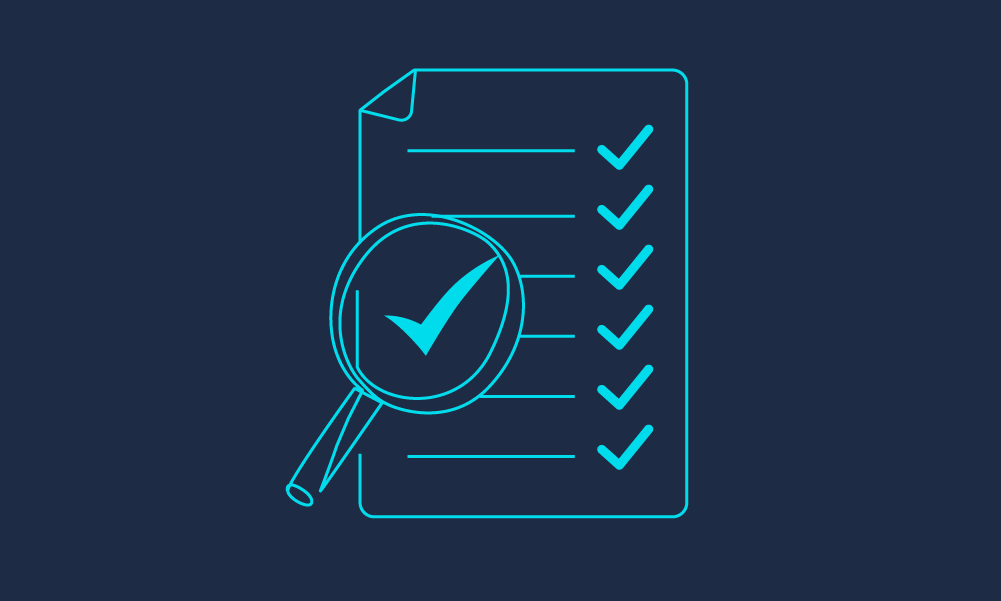
As annoying as 2FA is, it really is the most effective way to avoid hacks, so we recommend moving sooner rather than later.
Besides, although they aren’t telling us the exact date that it will become mandatory, it will no doubt happen on the day you want to use your phone to post an update from the best event you’ve attended in years…
It should take no more than five minutes assuming you have ready access to the following:
I’ve included a step-by-step guide below for anyone who is feeling a little skittish and here are a few gotchas:
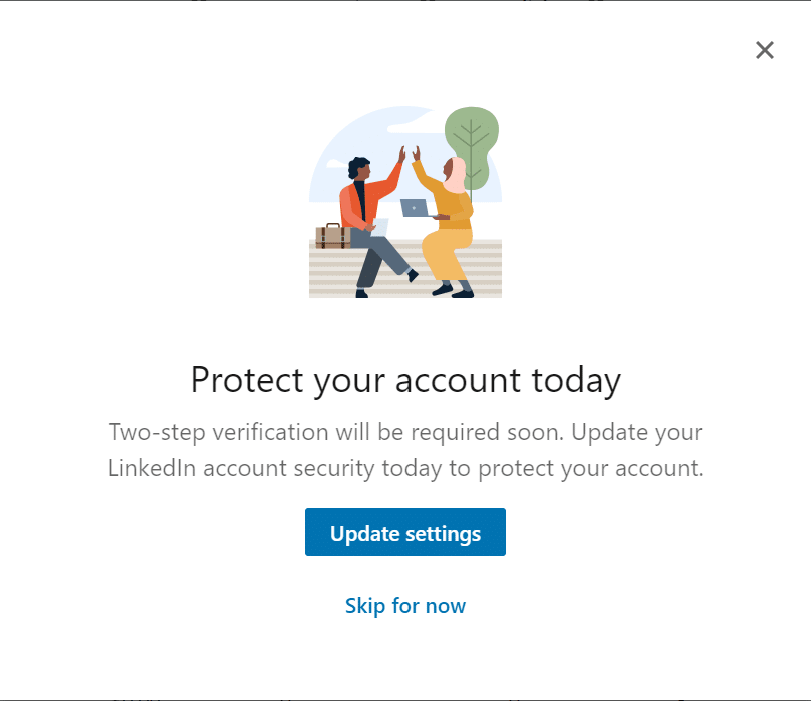
Or you can follow these steps:
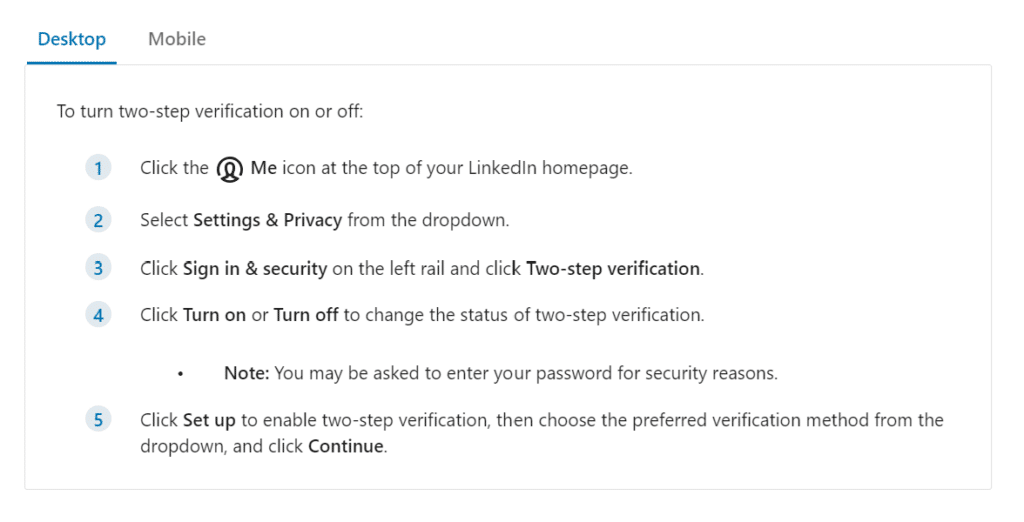
Here LinkedIn helpfully explains a little more about about 2FA, choose Set up:
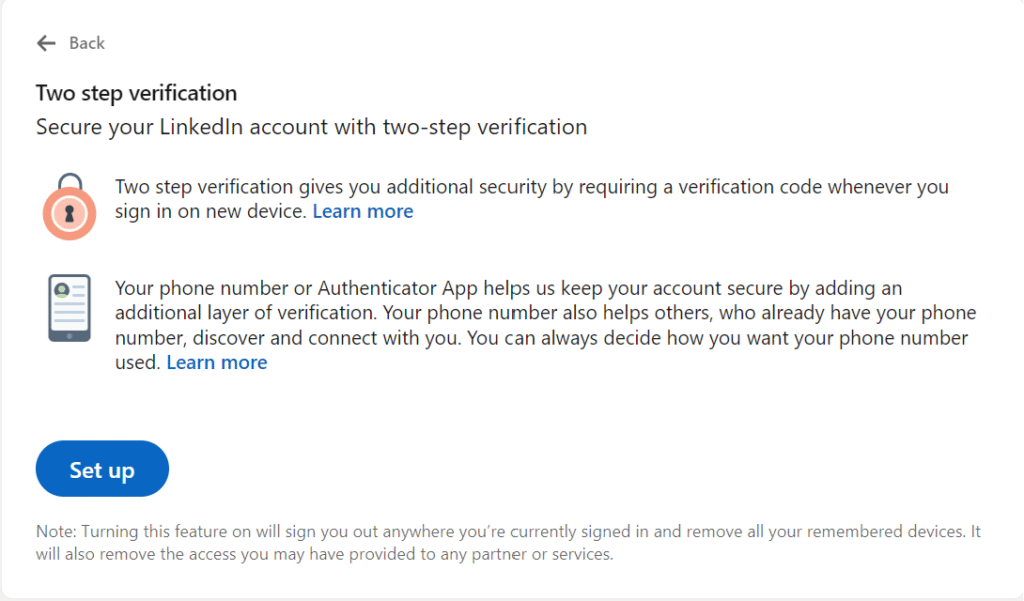
You’ll need to login and then you’ll see this prompt:
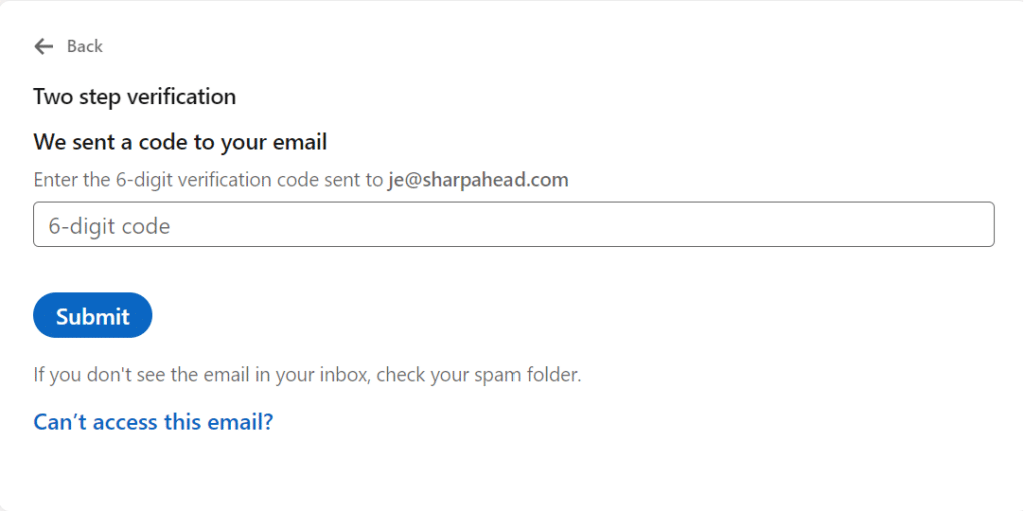
It’s decision time, which will it be SMS or an Authenticator App??
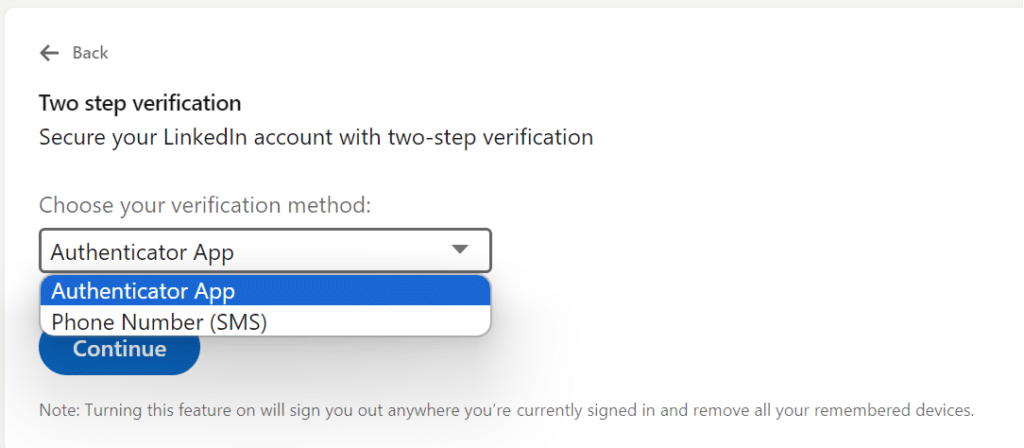
Note the small print reminder about being logged out of all devices!
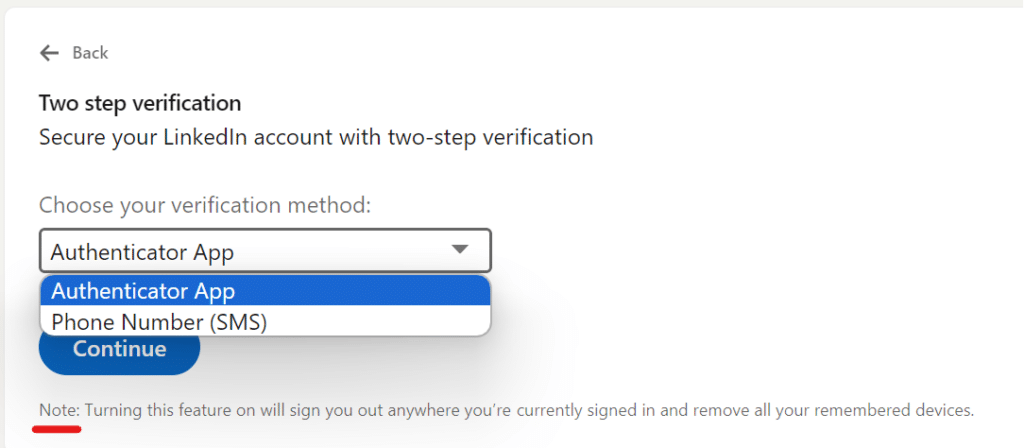
Next steps for SMS users:
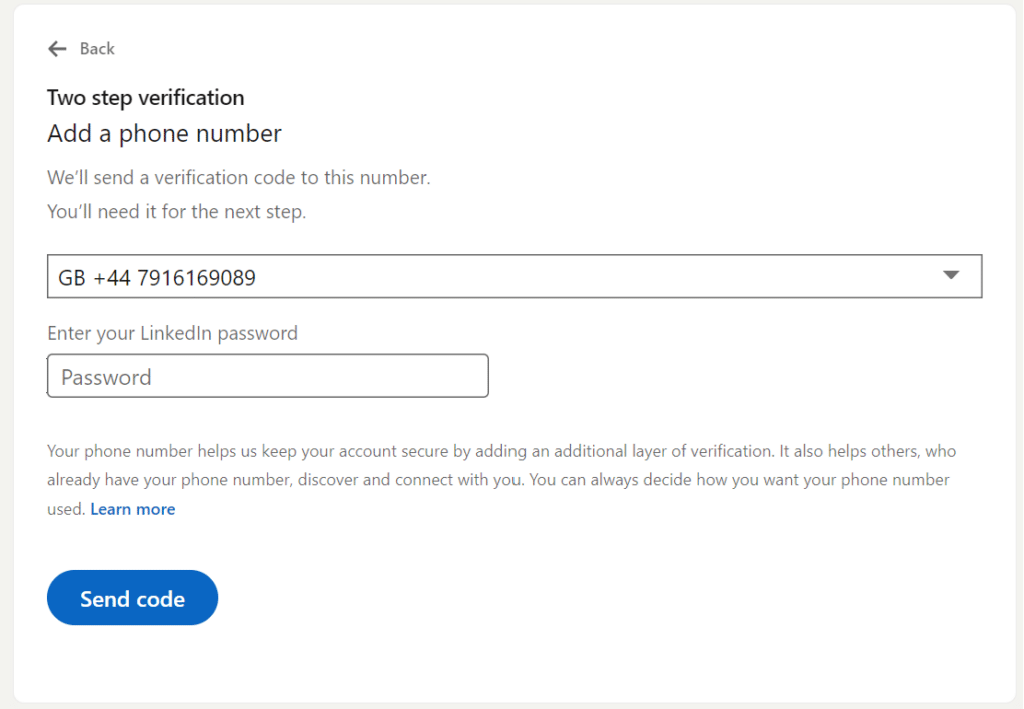
Grab your code from your phone!
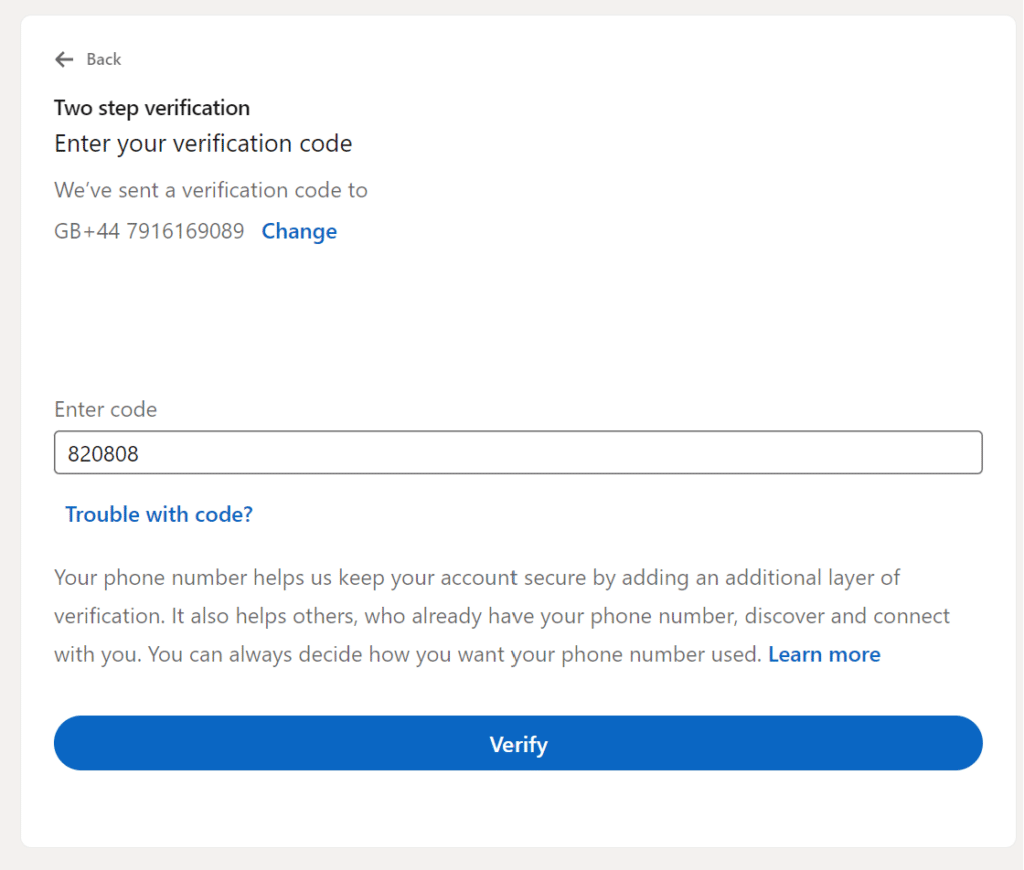
Grab your code from your phone!
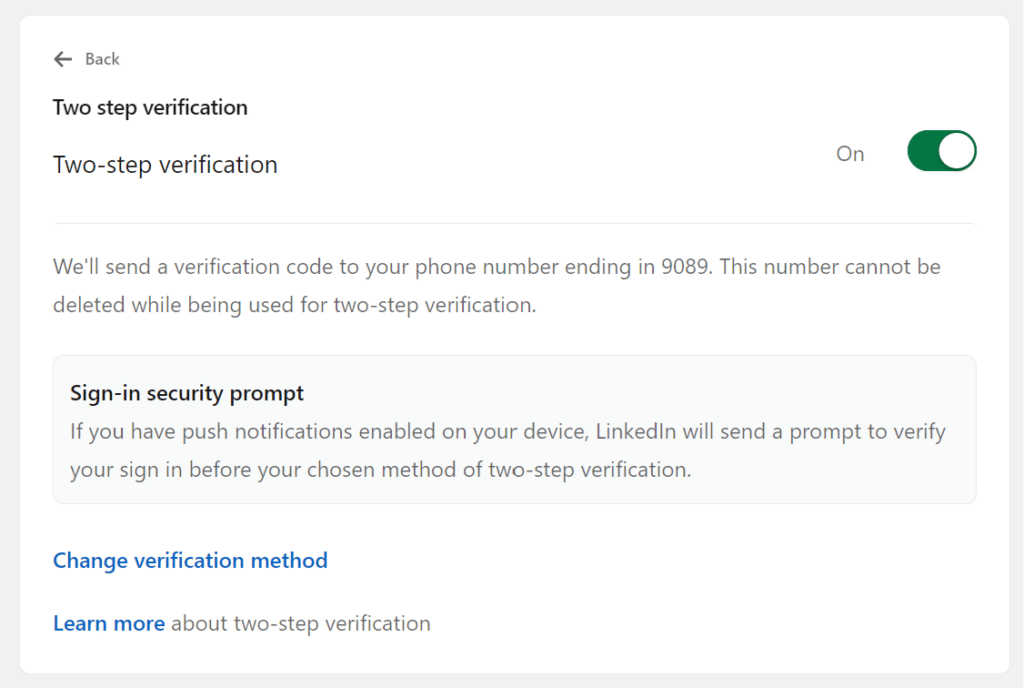
More information on how LI is using your phone number and how you can manage those preferences here.
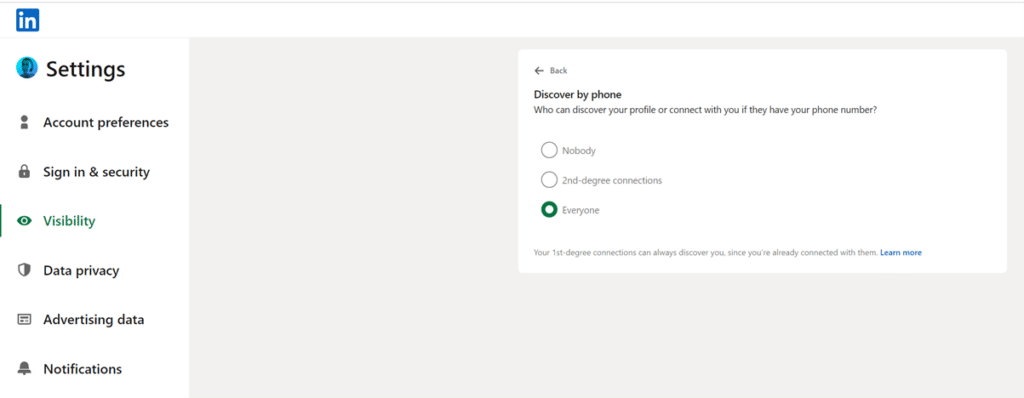
Reminder if you have time and did the above on desktop, go ahead and sort your phone or other devices out before you forget.
If you have any questions about 2FA for LinkedIn, or any of aspect of B2B digital marketing, please get in touch!
How you can transform your C-suite and employees into LinkedIn Content Creators—and why it’s a good idea.
Learn how to build authority and craft AI-ready answers with GEO (Generative Engine Optimization) — a must-know for B2B marketers.
AI is changing the world fast and SEO is no exception. Here’s how to start preparing for AIOs and agentic search now.
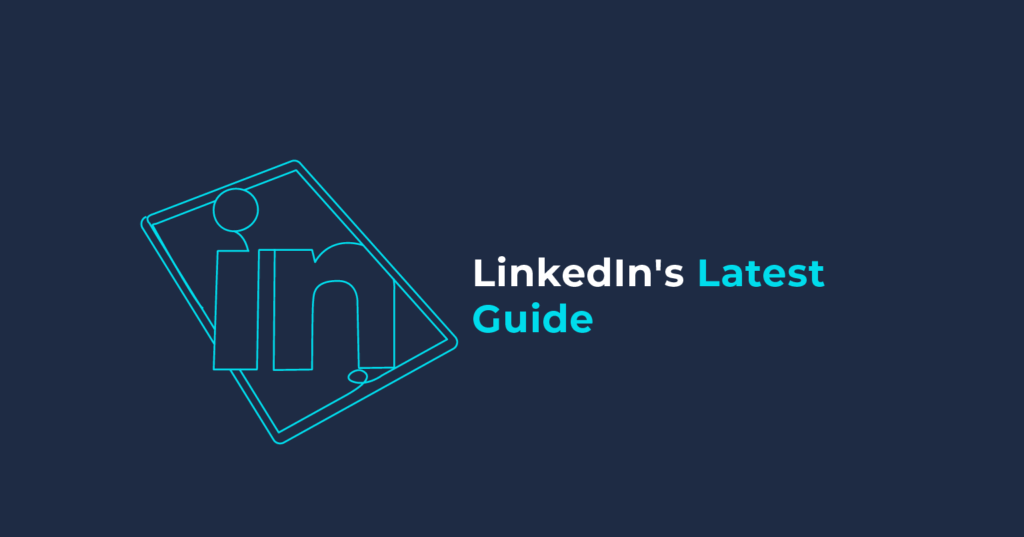

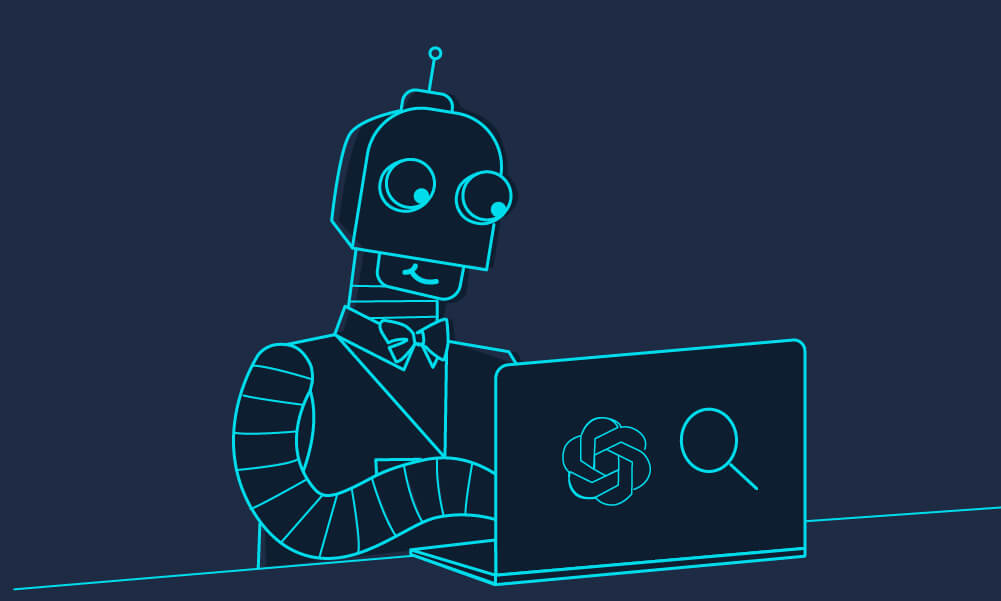
B2B Digital Rocket Fuel straight to your inbox
Add your email address below to receive our biweekly newsletter and stay up to date with the latest B2B digital marketing news and insights.
You'll also get instant access to our growing catalogue of marketing resources.
“An invaluable resource for getting the latest and greatest ideas and tips on B2B digital marketing. My students also benefit from the industry insights.”
Louize Clarke, Founder, The Curious Academy
Reading Office
The Curious Lounge,
Pinnacle Building,
20 Tudor Road,
Reading,
RG1 1NH
0118 322 4395
reading@sharpahead.com
Manchester Office
CORE,
Brown Street,
Manchester,
M2 1DH
Oxford Office
Oxford Centre for Innovation,
New Road,
Oxford,
OX1 1BY
01865 479 625
oxford@sharpahead.com
© Sharp Ahead | VAT: 184 8058 77 | Sharp Ahead is a company registered in England and Wales with company number 08971343